Latest Applications Open 2024:
WBJEE 2025 Application Form has been available on 22nd January 2025. The WBJEE is completely known as the West Bengal Joint Entrance Examination. This entrance examination is conducted through the West Bengal Joint Entrance Examination Board (WBJEEB) to provide admission to applicants in Engineering and Technology, Pharmacy, and Architecture Courses.
In the various government colleges and self-financing engineering & technological institutions, admission will be provided to the candidates. Based on eligibility criteria, applicants can apply to the WBJEE Entrance Examination and must score qualified marks.
From this article, students will learn detailed information about WBJEE, including the WBJEE application form, application dates and procedure to fill an application form, etc.
WBJEE 2025 Application Form – Available
WBJEE 2025 Application Form has been available on 22nd January 2025. Click to Check the Application Form Details.
WBJEE 2025 Application Form
The WBJEE 2025 Application Form will be released in the 4th week of December 2024. The WBJEE Application Form will be available on the official website. Interested and eligible applicants can apply for the WBJEE by filling out the application form online by visiting the official website.
Based on eligibility criteria, candidates can fill out the application form, and they should have to fill in the required details in the application form and submit it. The ineligible applicants will not be granted admission.
WBJEE 2025 Application Form Date
The WBJEE Application Form Dates is mentioned below for the candidates, and they must check it.
| Events | Dates 2025 (Announced) |
| Starting of Online Application Form | 22nd January 2025 |
| The last date to fill out the form, pay the application fee and download the confirmation page. | 23rd February 2025 |
| Availability of correction window | 25th – 27th February 2025 |
| The download of admit card | 17th April 2025 |
| Date of Examination | 27th April 2025 |
Procedure to Fill WBJEE Application Form
The procedure to fill the WBJEE (West Bengal Joint Entrance Examination) application form is a crucial step for aspiring candidates seeking admission to various undergraduate courses. Here is an introduction to the process:
Online Registration
First of all, candidates must have to visit the official website of the West Bengal Joint Entrance Examination Board (WBJEEB). They should have to fill in the required details such as Name, Father’s Name, Mother’s Name and Date of birth, etc. After filling in the details, applicants should have to submit it, and they will get a login ID.
Login:
- Accessing the WBJEE Portal:
- Go to the official website of the West Bengal Joint Entrance Examination Board: wbjeeb.nic.in or wbjeeb.in.
- Click on the provided link for registration.
- Login Page Overview:
- Upon clicking the registration link, candidates will encounter the login page.
- Important Instructions (Area a): Pay close attention to the highlighted instructions for essential guidance before proceeding.
- Logging In for Registered Candidates (Area b):
- Candidates who have already registered should utilize the login area provided.
- Enter the required credentials (such as username and password) to access the account.
- Logout and Re-Login:
- Candidates can log out at any stage during form completion.
- To resume the application process, log in again as a “Registered Candidate” within the stipulated time frame.
- Ensure completion of the entire procedure within the specified deadline.
- Fresh Registration for New Candidates (Area c):
- New candidates who have not registered previously can proceed by clicking on the option for “New Candidate Registration.”
- This initiates the process for fresh registration, allowing new applicants to create their accounts and proceed with the application form.
- Completing the Application:
- Follow the prompts and instructions meticulously while filling out the application form.
- Provide accurate personal, educational, and contact details as required.
- Ensure timely completion of the application within the provided time frame.
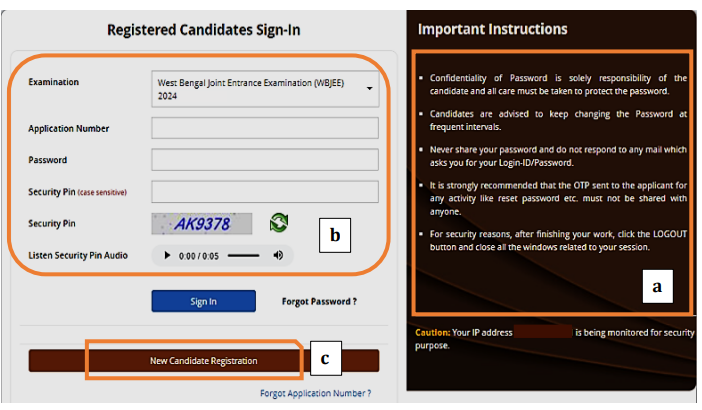
New Candidate Registration
Upon selecting the “New Candidate Registration” option, a page displaying general instructions will be presented. It’s essential for the candidate to thoroughly read and understand these instructions. Subsequently, to advance further, the candidate must click on the <I Agree> button, as highlighted, indicating their acceptance and agreement with the instructions provided.
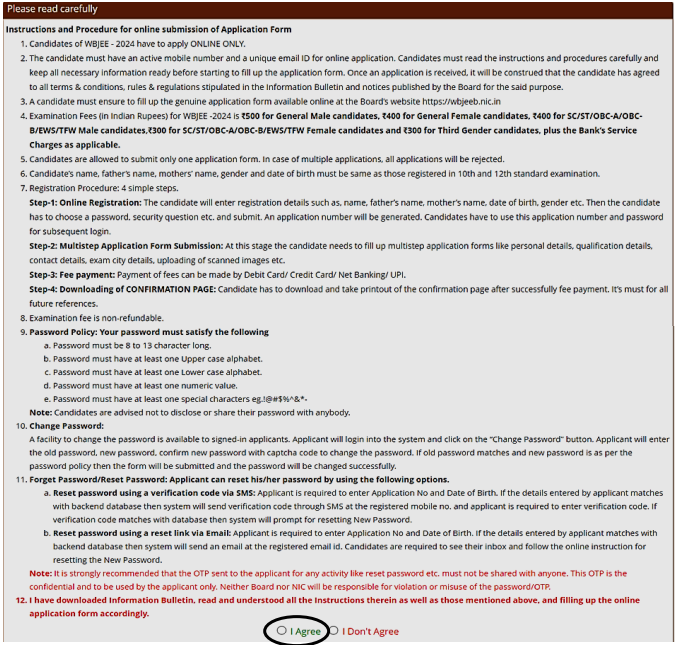
Following Details
- Input personal details: Name, Father’s name, Mother’s name, Date of Birth.
- Choose the Gender and Identification type from the dropdown menus provided.
- Provide your Identity Number, Valid Mobile Number, and Email ID in the designated fields.
- Create a password following the specified guidelines or criteria.
- Enter the Security PIN provided or generated for verification purposes.
- Click on the <Submit> button, highlighted within a circle on the page, to proceed further with the registration process.
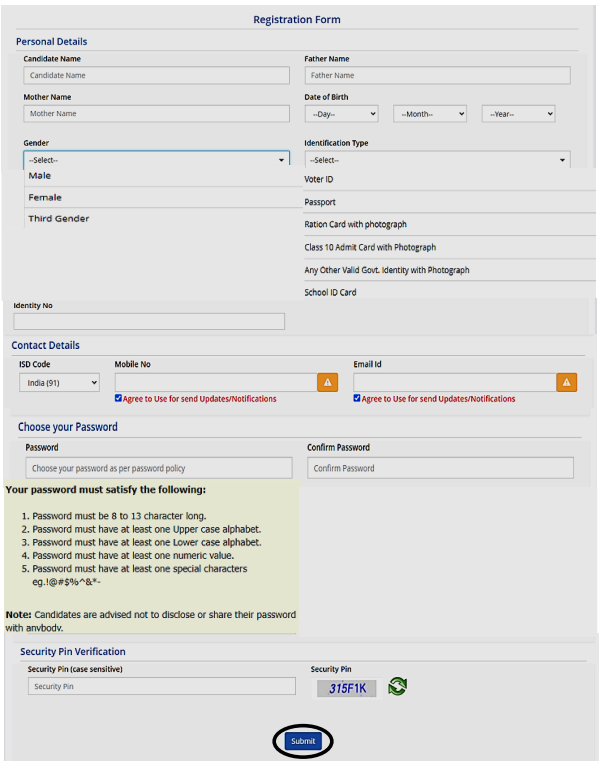
Submit button
Upon clicking the aforementioned “Submit” button, the subsequent page will prompt the candidate to proceed by clicking on the button displayed on the page. This action is required to advance further in the registration process.
Upon selecting the “Yes” button, the subsequent page will be displayed, providing the candidate with two choices:
- Edit: Clicking on this option enables the candidate to edit or change any previously entered data if necessary.
- Submit & Next: Opting for this option allows the candidate to proceed with the current data provided and advance to the subsequent stage of the registration process without making any further changes.
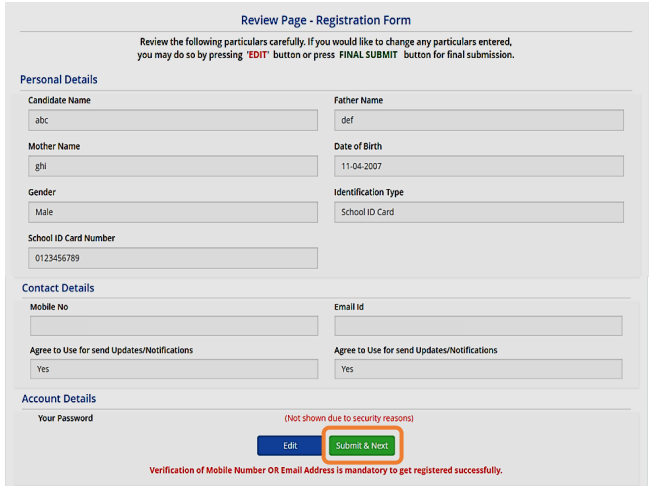
OTP Verification
- Receive two separate One-Time Passwords (OTPs):
- One sent to the valid registered mobile number.
- Another sent to the valid registered email address.
- Enter both OTPs for verification purposes.
- Click on the <Verify & Final Submit> button, highlighted within a circle, to proceed with the final submission of the registration details.
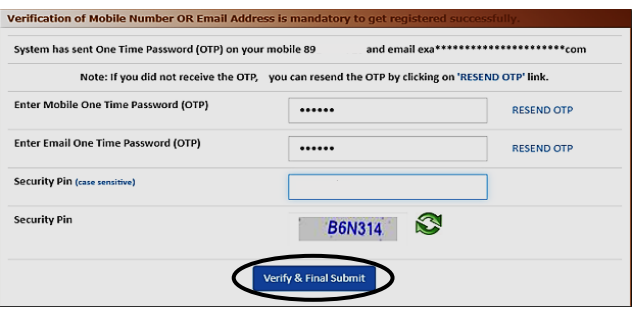
After Verification
After successful verification, a page indicating the completion of registration will appear. On this page:
- A unique application number will be generated (highlighted as “a”).
- It is recommended that the candidate carefully notes down this application number for future reference purposes.
- To proceed further with the application process, the candidate should click on the <Fill Application Form> button, highlighted within a circle on the page.
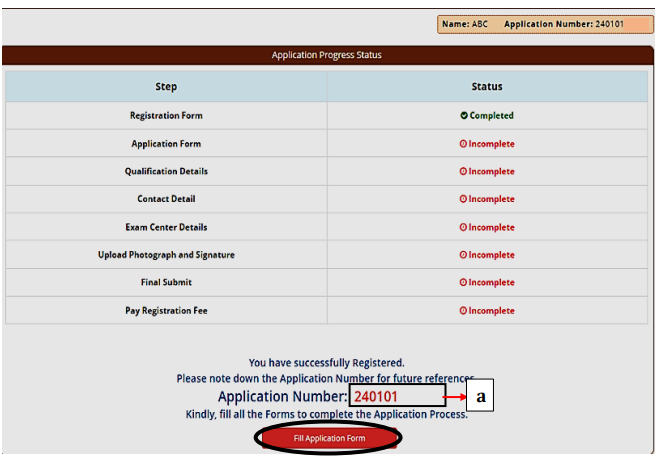
Fill the Application Form
The application form comprises two parts:
- Upper Part: Auto-filled by the system using the candidate’s provided registration data.
- Lower Part: To be filled by the candidate, consisting of the following fields: i. Nationality ii. State of Domicile iii. Religion iv. Category v. Sub Category:
- This includes options like Person with Disability, Type of Disability, Percentage of Disability, and Tuition Fee Waiver. vi. Other Information:
- Includes selecting the Income Category from the dropdown menu.
Note:
- Candidates from Assam, Tripura, and Other States will have “General” as the default <category>.
- For OCI candidates, “Others” will be the default <state of Domicile>, and the <Category> will be set as General by default.
After completing the entire application form, the candidate is advised to proceed to the next step by clicking on the <Save & Next> button, highlighted within a circle on the page. This action will allow the candidate to advance to the subsequent stage of the application process.

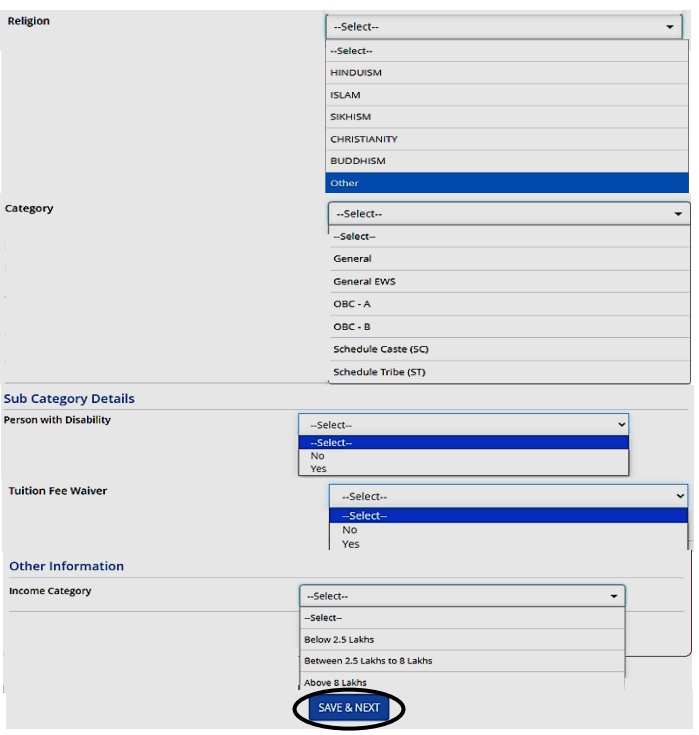
Entering Qualification Details
Upon reaching the Qualification Details page, the candidate is required to input specific details as follows:
- Passing Status: Choose either “Passed” or “Appearing” from the dropdown menu.
- Passing/Appearing Year:
- If “Appearing” is selected, the Passing Year will be set to 2025 automatically.
- If “Passed” is chosen, select the respective Passing Year from the dropdown menu.
- Name of the Board: Enter the name of the board from which the candidate has passed.
- School/Institute Name & Address: Provide the name and address of the school or institute attended.
- Institute Pincode: Input the pincode of the institute.
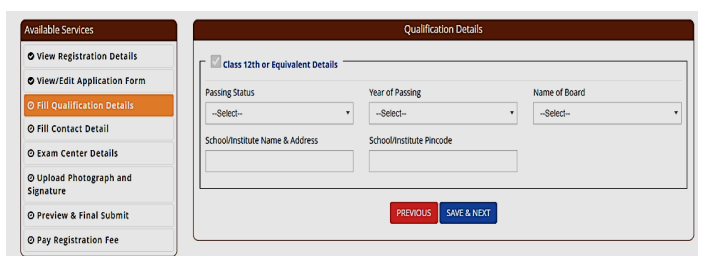
After entering the required qualification details, the candidate has the option to proceed to the next step by clicking on the <Save & Next> button. Alternatively, if there is a need to review or make corrections to the previous page, the candidate can click on the <Previous> button to navigate back and modify or correct the information entered on the preceding page.
Fill Contact Details
Upon reaching the section for filling the “Present Address,” if it coincides with the “Permanent Address,” the candidate can conveniently expedite this process by following these steps:
- Fill in the details for the “Present Address.”
- If the “Present Address” is identical to the “Permanent Address,” simply tick the checkbox highlighted in a circle, indicating the same address for both.
- After checking the checkbox, choose the “Save & Next” option to proceed further with the application process. This action will affirm that the present address matches the permanent address, saving time and effort for duplicate entries.
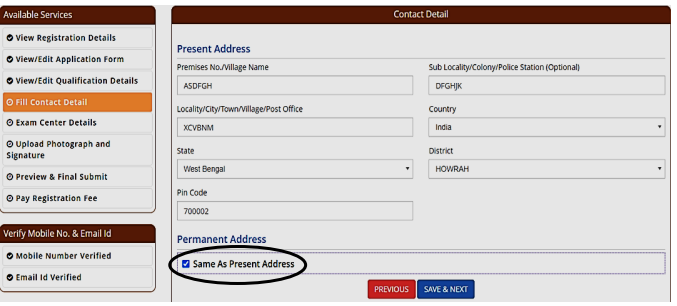
Fill Exam Centre Details
In the subsequent step, the candidate needs to:
- Select the preferred State and Exam City from the dropdown menus provided.
- Once the State and Exam City preferences are chosen, the candidate should click on the <Save & Next> button to advance further in the application process.
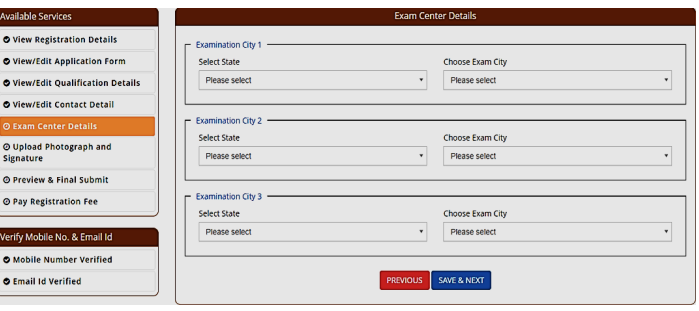
After clicking the “Save & Next” option, a pop-up message will appear on the screen, asking, “Do you wish to submit?” The candidate is advised to proceed by clicking the “OK” button to continue with the subsequent steps of the application process.
Uploading of Photograph and Signature
In the subsequent step, candidates will be prompted to upload their photograph and signature. The specifications for the images should adhere to the mentioned criteria, ensuring they meet the required format, size, and resolution as specified in the guidelines. Candidates must select and upload their image files accordingly to proceed with the application process.
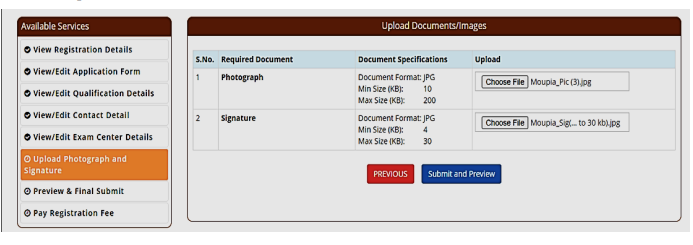
After successfully uploading the photograph and signature as per the specified guidelines, the candidate is advised to click on the designated option to continue further with the application process.
Once the photograph and signature have been uploaded, it is recommended for the candidate to click on the checkbox marked as “Self Verified” (encircled). This signifies that the uploaded documents are verified and accurate to the best of the candidate’s knowledge.
After checking the “Self Verified” checkbox, the candidate should proceed by clicking on the <Save Finally & Next> button to move forward with the subsequent steps of the application process.
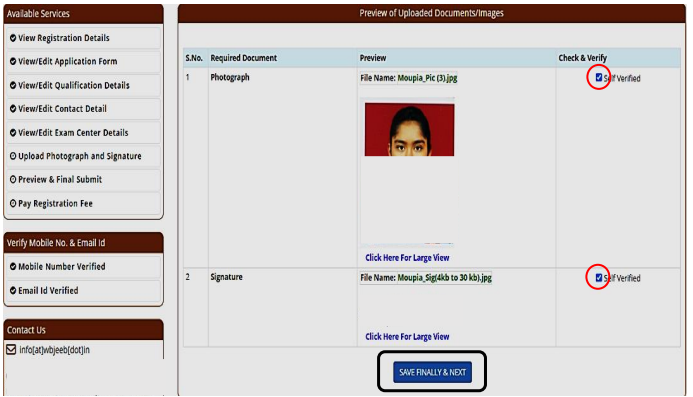
After selecting the “Save Finally & Next” option, a pop-up message will appear asking, “Do you wish to save?” The candidate is advised to proceed by clicking the “OK” button to continue further with the application process.
If the candidate accidentally clicks the “Cancel” button, it will redirect them to the previous page without progressing to the subsequent steps of the application. Therefore, to proceed, it’s important to click on the “OK” button in this pop-up message.
Final Submit and Preview
The application form will be displayed for the candidate’s review in the subsequent step. It is highly recommended that the candidate meticulously examine the entire application form for accuracy and completeness.
After thoroughly reviewing the application form, the candidate should proceed by taking the following actions:
- Tick the checkbox marked as “Declaration” (highlighted as “a”) to confirm the accuracy of the provided information and agreeing to the terms.
- Click on the <Save & Final Submit> button (encircled and marked as “b”) to move forward to the subsequent step of the application process.

After Final Submission Application Form
Upon selecting the “Save & Final Submit” option, the subsequent page will prompt the candidate with a confirmation message, asking if they are prepared for the final submission. Once the candidate clicks the “YES” button, it’s essential to note that no further changes or edits can be made to the submitted data.
Given this irreversible action, the candidate is strongly advised to meticulously review all the filled data once again for accuracy and completeness. After successful verification and confirmation of the provided information, the candidate should proceed by clicking the “Yes” button to finalize the submission.
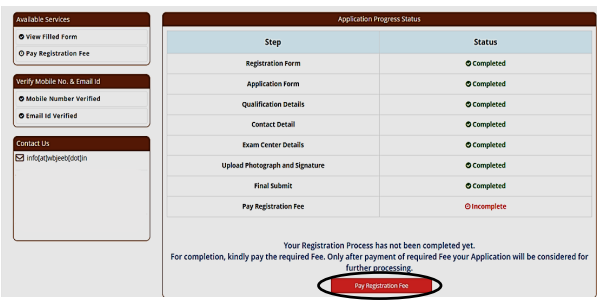
Pay Application Fee Payment
In the subsequent step, the candidate will encounter a page prompting them to proceed with the payment of registration fees. To continue, the candidate is advised to click on the <Pay registration fees> button, highlighted within a circle on the page. This action will lead them to the payment gateway to complete the registration process by paying the required fees.
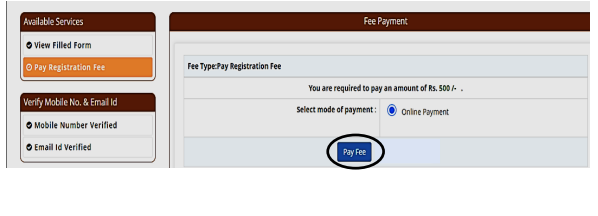
At this stage, the candidate needs to follow these steps for payment of the registration fees:
- Click on the <Online Payment> option.
- Then, proceed by clicking on the <Pay Fee> button, highlighted within a circle, to initiate the payment process for the registration fees. This action will direct the candidate to the online payment gateway to complete the payment transaction.
The Amount of Registration Fees for different category is provided below.
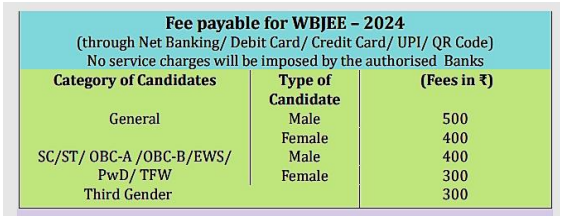
Upon successful payment of the registration fees, the subsequent page will appear, acknowledging the completion of the payment transaction. This page typically serves as a confirmation of the successful fee payment and may include details such as the transaction ID, payment confirmation, and other relevant information regarding the payment.
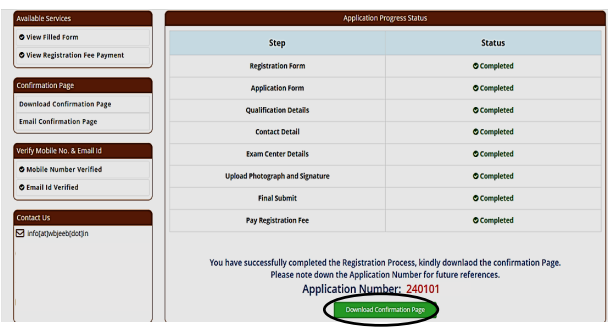
After the successful completion of the payment process, the candidate is advised to click on the “Download Confirmation Page” option, highlighted within a circle.
Download Confirmation Page
Upon selecting the option “Download Confirmation Page,” a confirmation page will be downloaded. This document will contain essential details, affirming the successful completion of the registration process. It typically includes information such as the candidate’s name, application number, transaction ID, payment confirmation, and other pertinent details related to the application and fee payment. This confirmation page serves as a crucial document for future reference and as proof of successful registration and payment.
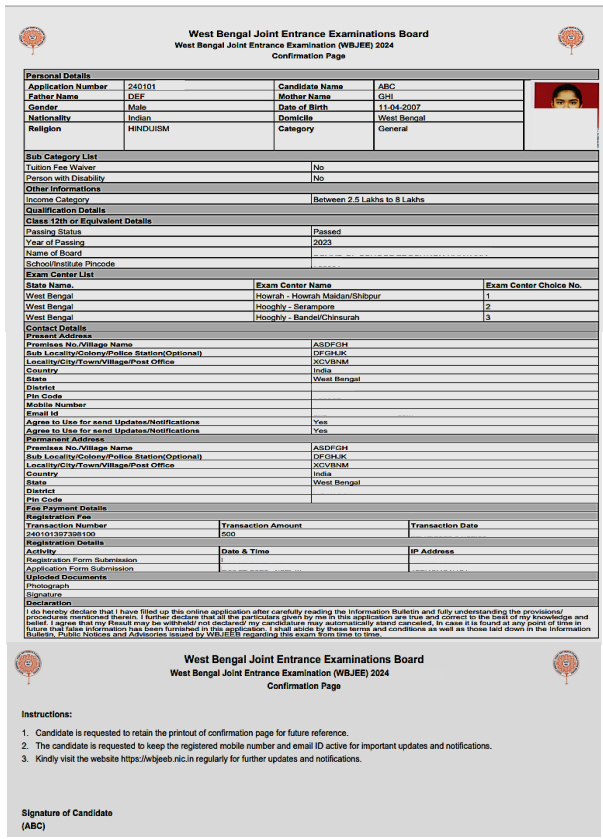
WBJEE 2025 How to Fill WBJEE Application FAQs
How do I access the WBJEE application form?
You can access the WBJEE application form on the official website of WBJEEB (West Bengal Joint Entrance Examination Board) by visiting wbjeeb.nic.in or wbjeeb.in.
Can I edit my details after submitting the application form?
No, personal details like name, father’s name, mother’s name, date of birth, gender, and domicile can be edited or modified after submission, so ensure accuracy before submitting.
What documents do I need to fill out the application form?
You might need personal identification details, educational certificates, scanned photographs, signatures, and valid contact details for filling out the form.
How do I save my progress in the application form and continue later?
You can save your progress by clicking on the “Save & Next” button. You can log in again as a registered candidate to continue from where you left off.
What if my present address is the same as my permanent address?
If the present address matches the permanent address, you can simply tick the checkbox provided for that option in the application form.
Is it necessary to upload a photograph and signature during the application process?
Yes, uploading a photograph and signature according to the specified guidelines is mandatory for completing the application.
Can I review my application before final submission?
Yes, you can review your entire application form before final submission. It’s recommended to verify all details thoroughly.
How can I pay the registration fees for WBJEE?
You can pay the registration fees online through various payment modes available on the portal, such as credit/debit card, net banking, etc.
Can I make changes to the application form after the final submission?
No, once the form is finally submitted, no further changes or modifications can be made. Verify all details before the final submission.
What should I do after the successful completion of the application process?
After successful submission and payment, download the confirmation page for future reference. This page serves as proof of successful registration and payment.
If you have any queries regarding How to Fill WBJEE 2025 Application Form, you can ask your query and leave comments below.

As a dedicated Biology Science graduate, I’m passionate about sharing the latest updates in national and state entrance exams through my blog. I aim to keep aspiring students informed about exam trends, important dates, and changes in syllabi. With a keen interest in education, I strive to offer valuable insights for students navigating the competitive landscape of entrance examinations and admission tests. Stay updated with me.



